 |
|
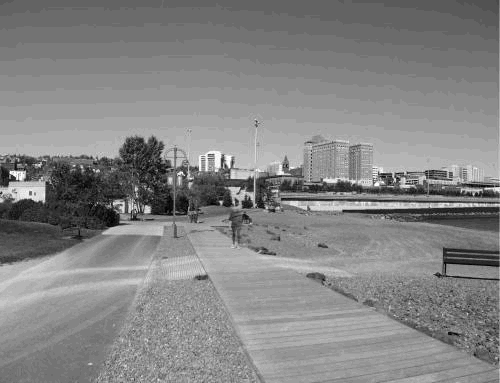 This
photo, at right, is probably just what you would expect from the
"monochrome" (or black and white) option. But, several other
possibilities are also possible.
This
photo, at right, is probably just what you would expect from the
"monochrome" (or black and white) option. But, several other
possibilities are also possible.
The photo below uses the "sepia" monochrome option. There is also a blue tint option, a high-contrast black and white option (make your photos look like Ansel Adams prints), and a reversed black and white option (to make them look like negatives)

Home | Get Started | FAQ's | Policies | Contact Us | Tutorial